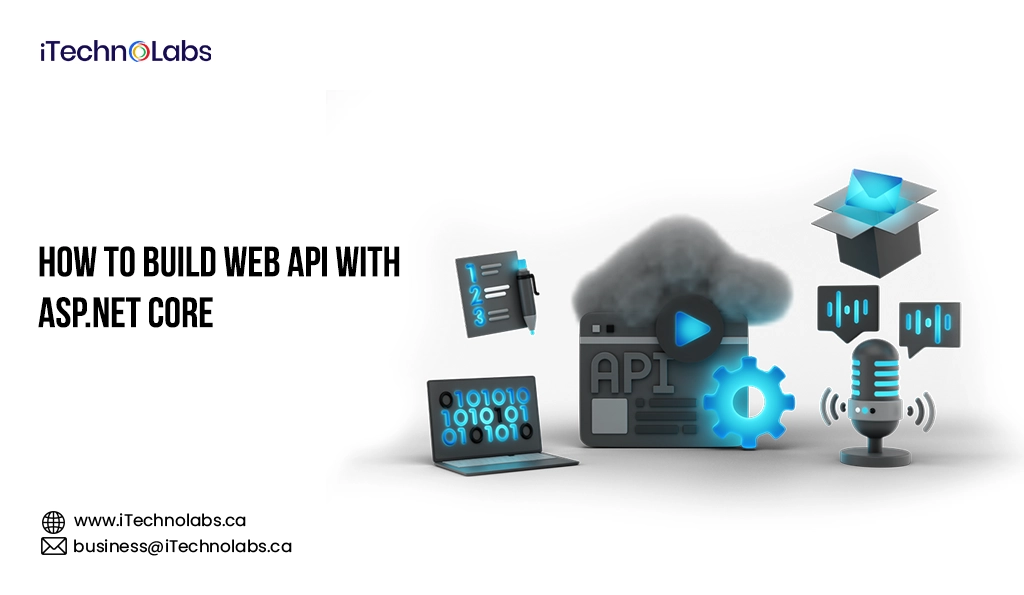Published on February 3rd, 2025
Quick Summary:
With the right techniques, building a Web API with ASP.NET Core can be quite an easy task. This tutorial will take you through the very important steps of creating a Web API with various aspects like key concepts, tools, and hints for having an efficient, secure, and scalable API.
Web API building is one of the essential skills for developers who want to create dynamic and scalable web applications. ASP.NET Core, a powerful framework open-sourced by Microsoft, provides an efficient and strong environment for developing Web APIs. It enriches developers with the ability to create high-performance, secure, and maintainable APIs with capabilities for different workloads.
In this step-by-step guide, we will take you through the full cycle of building a working Web API with ASP.NET Core, covering everything from setting up your development environment to achieving endpoint and API testing. This tutorial is helpful for beginners as well as experienced developers on the fundamentals of Web API development and presents the skills needed to develop their API using ASP.NET Core. Let’s take the plunge into learning how to effectively and efficiently build a Web API!
Table of Contents
ToggleWhat is an API and Web API?
APIs, or Application Programming Interfaces, outline the protocols and rules to integrate one software application with another. An API will define what methods and data structures the developers can use to interact with any software component, service, library, etc. Since the API mediates the software interaction between any systems, it becomes crucial for the interlink between two software systems, whether on the same machine or over a network.
Another form of API is known as a Web API (Web Application Programming Interface). This API is meant specifically for the communication interface over the web. This allows different systems to communicate via HTTP/HTTPS protocols, even though the systems are usually built upon different platforms. Web APIs are used to access web services, such as fetching data from a database or allowing users to execute certain actions, such as submitting a form or interacting with other web resources. Traditionally, APIs can be structured on REST (Representational State Transfer) or SOAP (Simple Object Access Protocol), providing REST as the most popularly adopted model for modern web applications.
In summary, a Web API basically acts as a bridge between web servers and clients, effectively enabling everything needed to create dynamic, interactive websites and applications.
Types of Web API
Web APIs are typically categorized based on their availability, usage, and the systems they interact with. Understanding these types is essential for deciding which API to use for specific web development needs. Here are the main types of Web APIs:
1. Private API
A private API also refers to an internal API, and it is meant for utilization within an organization only. Internal APIs connect internal systems and services and hence are not exposed to external developers. These APIs would improve the integration of various services, applications, and databases within the organization for smooth communication among various components.
For instance, a company could use a private API to connect its internal CRM with marketing software or inventory management systems. Typically, private APIs help implement automation and improve operating efficiency without opening up to external access.
Pros:
- Enhanced security, as they are not exposed to the public.
- Can be tailored to meet the specific internal needs of an organization.
Cons:
- Limited in scope, as only internal teams can use them.
- Might require extra overhead to maintain and document for internal users.
2. Composite API
Composite APIs are used when a user needs to access multiple services or endpoints in one call. These APIs allow developers to combine various data or services into a single, unified response. This is especially useful in microservices architectures, where different services may need to be called in sequence.
For instance, a user could use a composite API to retrieve data from several microservices with a single request, such as fetching user data, transaction details, and product information from different back-end services in one go.
Pros:
- Reduces the number of requests, optimizing performance.
- Ideal for complex systems with multiple microservices.
Cons:
- Complex to design and implement.
- May increase dependency on multiple back-end services, making it harder to maintain.
3. Partner API
Partner APIs are shared between specific partners or collaborators, typically in a B2B context. These APIs are often publicly available, but with specific permissions and usage restrictions. The goal is to enable external developers or businesses to access certain data or services under an agreement, often for mutual benefit.
An example of a partner API would be an API provided by a payment gateway to an e-commerce platform. The payment system allows limited access to its services to approved businesses, such as accepting payments, checking transaction status, etc.
Pros:
- Provides external partners with controlled access to services.
- Can lead to new business opportunities and integrations.
Cons:
- Requires managing authentication and access controls.
- Limited exposure, as access is restricted to trusted partners.
4. Open Source API
An open-source API is typically made available to developers for usage, access, and methodological amendments. Open-source API is usually accompanied by extensive documentation and is free of charge, thus creating an environment in which collaboration is encouraged. Such APIs are often developed together with an open-source community of developers or an organization interested in fostering open and shared innovation.
Examples of open-source APIs are REST APIs like GitHub API or services such as OpenWeatherMap that give access to weather data free of charge. For these APIs, developers can participate in their evolution and create solutions apt to their needs.
Pros:
- Free to use and highly accessible.
- Open to collaboration, fostering innovation.
Cons:
- May lack professional support, relying on community-driven solutions.
- Security risks, as publicly available code may be more vulnerable to attacks.
Project considerations for the API type selection are affected by factors such as exposure level, ease of integration, and security. The knowledge of Web APIs—Private, Composite, Partner, and Open source—builds the context within which developers view different types of APIs so they can select according to requirements and goals.
Why Build Web APIs with ASP.NET Core?
With the constant change in web development scenarios, ASP.NET Core has gained recognition as another one of the great frameworks for developing scalable and secure Web APIs. Owing to its flexibility and vast feature set, it has become a favorite for developers and businesses aiming to build modern web applications. Here are some reasons why ASP.NET Core is an ideal choice for Web API development:
-
Unified Features for Web UIs and APIs
ASP.NET Core provides developers with a fairly consistent set of tools and features for developing both Web UI and Web API applications. Using a single framework, developers can create dynamic user interfaces and an API with endpoints, thereby easing the development process and avoiding the need for multiple frameworks. This seamless flow ensures consistency with increased productivity.
-
Built-in Testing Features
ASP.NET Core provides some built-in testing features for Web APIs and provides a layer of reliability to the system. In this context then, unit testing and integration testing make it possible for a developer to test APIs with confidence through different development phases, confirming that everything works as expected before going live.
-
Razor Pages for Page-Focused Development
Using Razor Pages, developers can develop web pages and their associated data in a single file. This page-focused approach reduces the complexity of managing multiple files for the same functionality. It provides a cleaner structure for building dynamic websites and Web APIs in a cohesive way.
-
Cross-Platform Framework
This means that being a cross-platform framework, one can build and run Web APIs on multiple operating systems like Windows,macOS, and Linux. This cross-platform capability gives developers much freedom to pick the best environment suited for their needs during development and deployment, increasing flexibility and scalability accordingly.
-
Dependency Injection Built-In
ASP.NET Core supports dependency injection by default. This aids developers in managing dependencies effortlessly. As a result, this enhances maintainability, testing, and separation of concerns. It is also ideal for the cloud, which is definitely a way forward for designing and developing cloud Web APIs.
-
Quick, Lightweight, and Modular HTTP Request Pipeline
ASP.NET Core provides a quick, lightweight, and modular HTTP request pipeline. This allows developers to customize how requests are processed, making the framework highly flexible and adaptable to the specific needs of the application. Its efficient request handling ensures better performance, especially for APIs that handle a high volume of requests.
-
Support for Various Data Formats
ASP.NET Core, by default, is capable of supporting many data formats such as JSON, XML, and so on. Such flexibility makes it an easier proposition to deal with requests and responses of diverse nature, thus complementing various systems and meeting different client requirements.
-
ODATA and Routing Compatibility
ASP.NET Core supports OData (Open Data Protocol), which lets you query any data by making RESTful APIs that provide advanced querying capabilities. It also contains flexible routing, which makes it possible to define custom URL patterns for your API endpoint.
-
Standardized HTTP Verbs for CRUD Operations
ASP.NET Core encourages REST pattern APIs for building Web APIs for basic CRUD (Create, Read, Update, and Delete) operations on these. The common web verbs — GET, POST, PUT, and DELETE — are used by ASP.NET Core here. These HTTP methods are intuitive and have become familiar among all developers and consumers. Therefore, an intuitive and standardized API development paradigm can be pursued.
Steps to Build a Web API with ASP.NET Core
Building a Web API with ASP.NET Core can seem daunting, but following a few simple steps can make the process straightforward. ASP.NET Core supports various types of APIs, including SOAP, REST, and others, and allows you to use either controller-based APIs or minimal APIs for your application. In controller-based APIs, the controller manages the endpoint logic and acts as a bridge between the client and the API. Below is a step-by-step guide on how to build a basic Web API using ASP.NET Core.
Step 1: Prerequisites
Make sure your surroundings and equipment configuration are right before beginning. You’ll need an Integrated Development Environment (IDE) such as Visual Studio or Visual Studio Code (VSC). Make certain you set up ASP.NET and the web development workload for Visual Studio. For Visual Studio Code, you will require the most recent C# and .NET 7 to be set. Make sure you also have the required extensions to help ASP.NET Core development in Visual Studio Code.
Step 2: Start an API Project
To start a new Web API project in Visual Studio, select ASP.NET Core Empty from the templates, give your project a name, select .NET 7.0, and ensure that Do not use top-level statements is unchecked in the additional information window.
For Visual Studio Code, open the integrated terminal, navigate to the project directory, and run the following commands:
dotnet new web -o “Your API Name”
cd “Your API Name”
code -r ../”Your API Name”
This will create a new Web API project in the directory you specified. You may be prompted to upload required assets and trust the writers – select Yes when prompted.
Step 3: Launch the Program
Once the project is set up, you can launch it using Visual Studio by pressing CTRL+F5. You will be asked to select an SSL certificate, which will secure your Web API connection. Confirm the selection and proceed to launch your project.
Step 4: Write Code
Now it’s time to write the logic for your API. Open the Program.cs file, as this is the main file where the logic of your application will be placed. You can create classes inside this file based on the API endpoints you need.
To add more support for databases and diagnostics, you might want to add more NuGet packages to your project. Some of these NuGet packages will then allow you to implement the core functionality of your API, such as CRUD (Create, Read, Update, and Delete). The basic functionality of working with an API really is about these four methods: GET, POST, PUT, and DELETE. Your API will naturally find an easier time communicating if you implement JSON serialization to send or store your data as JSON.
Examples of ASP.NET Core Web API
ASP.NET Core Web APIs can be applied to various domains, with one common example being the Book Management API. This API allows users to manage a library of books. Users can retrieve a list of all books, get detailed information about a specific book using its ID, and even add new books to the collection. Below are some examples of API endpoints for managing books:
1. Access Every Book
- Approach: GET
- Endpoint: /API/books
- Description: This endpoint returns a list of all the books in the collection. It is typically used when you need to retrieve an overview of all the available books.
2. Get a Book with an ID
- Approach: GET
- Endpoint: /API/books/{id}
- Description: This endpoint fetches detailed information about a specific book by its ID. The ID is passed as part of the URL, and the response will include information such as the book’s title, author, and genre.
3. Add a New Book
- Approach: POST
- Endpoint: /API/books
- Description: This endpoint allows users to add a new book to the collection. The request body must contain details about the book, such as the author, genre, and title. Upon submission, a new entry is created in the book collection.
4. Application
The API can be systematically probed with tools like Postman or cURL, which constitute but a few commonly favored aides by developers in carrying out GET, POST, and other types of HTTP requests to manage data in their applications. For example, by sending a GET request to /API/books, the user seeks a list of books. In a similar way, by sending a POST request carrying the required book information, the user seeks to add a new book.
These examples showcase the basic functionality of a Book Management API in ASP.NET Core, giving developers an easy way to implement and manage data through standard HTTP methods.
Best Browsers for ASP.NET Developers
The browser you choose can greatly impact your productivity and ability to troubleshoot issues effectively. As an ASP.NET developer, selecting the right browser can streamline your development, testing, and debugging processes. Here are some of the top browsers that ASP.NET developers should consider:
1. Google Chrome
- Features: Known for its speed and efficiency, Chrome provides an excellent suite of developer tools like Chrome DevTools for inspecting elements, debugging JavaScript, analyzing performance, and more.
- Best For: Real-time debugging, element inspection, and performance monitoring.
2. Mozilla Firefox
- Features: Firefox offers powerful development tools like the Firefox Developer Edition, which includes features such as performance tracking, responsive design mode, and network monitoring. It also includes various privacy and security features.
- Best For: Debugging, tracking performance, and testing responsive design.
3. Microsoft Edge
- Features: Powered by Chromium, Microsoft Edge offers great compatibility with modern web standards. Edge’s integrated developer tools are designed to assist with accessibility testing and building progressive web apps (PWAs).
- Best For: Compatibility testing, accessibility testing, and PWAs.
4. Safari (macOS Only)
- Features: Safari is essential for testing web applications on Apple devices, as it includes optimized debugging and optimization tools for web developers.
- Best For: Testing applications for macOS and iOS devices.
5. Brave
- Features: Brave prioritizes privacy with built-in ad-blocking and enhanced security features. It’s great for developers who want to test how their ASP.NET applications perform with various privacy settings.
- Best For: Privacy testing and security-focused development.
6. Opera
- Features: Opera is another Chromium-based browser that is known for its speed and includes unique features like a built-in VPN, ad blocker, and battery saver mode. It also provides developer tools for debugging and performance analysis.
- Best For: General development and privacy-focused features.
7. Vivaldi
- Features: Vivaldi is a highly customizable browser built on Chromium, offering powerful developer tools, along with privacy features. It allows for easy UI personalization and is great for developers looking for a unique, tailored browsing experience.
- Best For: Customizability, personal browsing preferences, and privacy-focused development.
8. Internet Explorer (Legacy Testing)
- Features: Although Internet Explorer is no longer actively developed, it is still used in some legacy enterprise systems. If you’re supporting older applications, it’s necessary to test your ASP.NET projects in IE to ensure backward compatibility.
- Best For: Testing legacy systems or apps that still require support for older versions of Internet Explorer.
Additional Tools for Testing:
- BrowserStack: Test your ASP.NET applications across multiple browsers and devices remotely.
- CrossBrowserTesting: Another testing tool for cross-browser and cross-device compatibility testing.
Browser Comparison Table
| Browser | Developer Tools | Key Features | Best For |
| Google Chrome | Chrome DevTools |
|
|
| Mozilla Firefox | Firefox Developer Edition |
|
|
| Microsoft Edge | Integrated Developer Tools (Chromium-based) |
|
|
| Safari | Developer Tools for macOS and iOS |
|
|
| Brave | Built-in Developer Tools |
|
|
| Opera | Developer Tools, ad blocker, VPN |
|
|
| Vivaldi | Extensive Developer Tools and Customization Options |
|
|
| Internet Explorer | Basic Developer Tools for Legacy Testing |
|
|
Conclusion
Choosing the right browser for ASP.NET development can significantly enhance your workflow, allowing you to streamline debugging, performance testing, and compatibility checks. With options ranging from Chrome’s fast development tools to Firefox’s responsive design features, each browser offers unique advantages depending on your project requirements. Testing across multiple browsers is essential to ensure your ASP.NET application works flawlessly across different platforms and devices.
If you’re looking to develop high-quality web applications and need expert assistance, iTechnolabs can help. With extensive experience in ASP.NET development, our team provides tailored solutions to meet your specific needs, ensuring your web applications perform optimally across all browsers and devices. Reach out to iTechnolabs today for expert guidance and development support!
FAQ’s
1. How to create an ASP.NET Web API?
To create an ASP.NET Web API, use Visual Studio and follow these steps:
- Create a new ASP.NET Core Web API project.
- Define controllers and actions to handle HTTP requests.
- Use attributes like [HttpGet], [HttpPost] for routing.
- Configure dependency injection and middleware.
- Test the API using tools like Postman or Swagger.
2. What is Web API and REST API?
A Web API (Application Programming Interface) enables communication between client and server over HTTP. A REST API (Representational State Transfer API) is a specific type of Web API that follows REST principles, using HTTP methods like GET, POST, PUT, and DELETE. REST APIs are stateless, scalable, and widely used in web applications.
3. What are the four main types of Web APIs?
The four main types of Web APIs are:
- Open APIs – Publicly available for developers (e.g., Google Maps API).
- Partner APIs – Shared with specific partners via authentication.
- Internal APIs – Used within an organization for internal operations.
- Composite APIs – Combine multiple API requests into a single response.
4. What is Web API vs REST API?
A Web API is a broader term that includes any API accessible over HTTP, while a REST API follows REST principles, ensuring statelessness and structured interactions using standard HTTP methods. All REST APIs are Web APIs, but not all Web APIs strictly follow RESTful constraints.
5. Where is the Web API used?
Web APIs are used in various applications, including:
- Web and mobile apps for data exchange
- IoT devices for cloud communication
- E-commerce platforms for payment integration
- Social media platforms for user authentication
- Enterprise systems for internal service automation
6. How do I create a Web API?
To create a Web API:
- Choose a framework like ASP.NET, Node.js, or Django.
- Set up an API project with controllers and routes.
- Define request handling methods (GET, POST, PUT, DELETE).
- Implement authentication and security.
- Test using tools like Postman or Swagger.